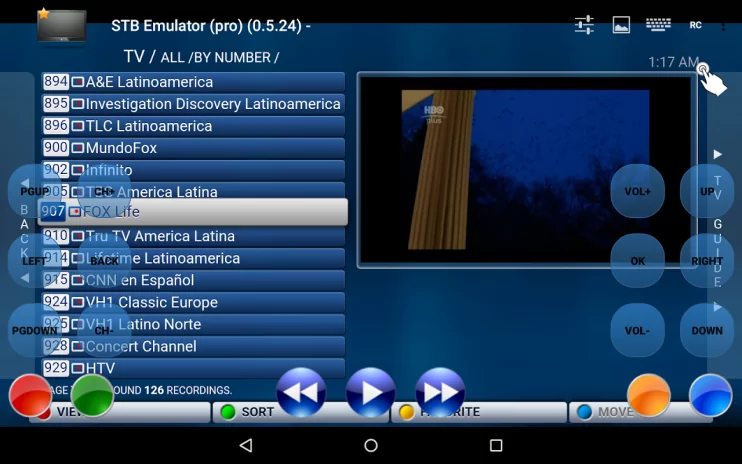The application discussed here is designed for users with advanced technical knowledge. It requires precise configuration to function correctly, and for those not familiar with setting up IPTV boxes, the process might seem complex. Misconfigurations can render the app inoperative. Our guide will walk you through the process of using an STB emulator to access IPTV content on your device.
For those who choose not to invest in a dedicated Mag Set-top box, such as the 254 model, you can replicate the functionality and user interface on an Android device. With the STB Remote App on your Android phone, you can achieve a comparable user experience to that of a modern IPTV set-top box. However, it’s important to note that using this emulator requires a device with substantial processing power.

This Android STB Emulator is capable of replicating the operations of various IPTV set-top boxes.
| MAG 200 | Check! |
| MAG 245 | Check! |
| MAG 250 | Check! |
| MAG 260 | Check! |
| MAG 270 | Check! |
| MAG 275 | Check! |
Step 1: You need to download STB emulator App from the Play Store via the link below and proceed to the next step after installing the app.
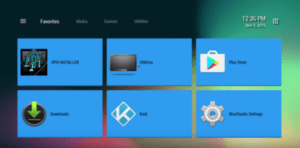
Step 2: On the top right corner select “Settings”
Step 3: Select “Profile“.
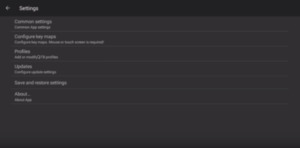
Step 4: Select “New profile“.
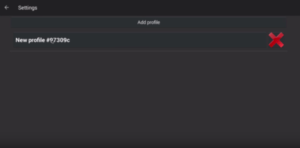
Step 5: Select “STB Configuration“.
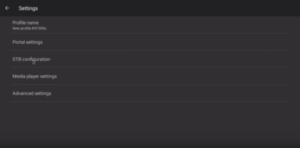
Step 6: Enter your Mac address.
Find your Mac address, this is a number of sorts that you are going to need to tie your device to your subscription.
- Turn on your device and open the Application.
- In the main menu select System and then system info.
- Select the network tab.
- Write down the last 6 characters of your Mac address (For example: If your Mac address is”2A:B3:35:03:E7:36″ then you should write down 03:E7:36)
- How to link your Mac address to your Subscription.
- Login to your panel.
- Click on the change IPTV Mac address button.
- In the text field enter 00:1A:79: followed by the last six characters of your Mac address (For example 00:1A:79:03:E7:36)
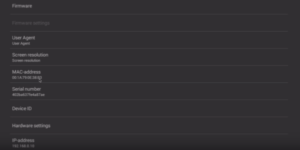
Step 7: Head back and select “Portal settings” and click on “Portal URL” and enter the Portal address provided by SharkIPTV.
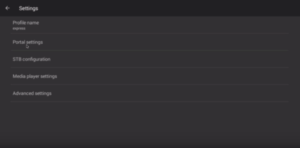
Step 8: Head back and select “Save and restore settings“.
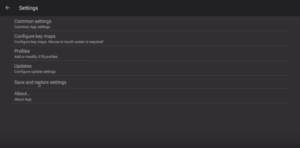
Step 9: Select “SAVE SETTINGS AND PROFILES“.
In the end, restart your device and the portal will start to load.
You have finished setting up an Android device to imitate an IPTV set-top box. Now you have a set-top box experience without purchasing a Mag box. The STB emulator can be a bit challenging to use so if you notice any errors try exiting and restarting the App, or removing the App and installing it again.