IPTV is the acronym for Internet-Based Protocol Television. IPTV is a subscription-based digital television service for a person who activates it on their smart TV. This service is mediated through modern Internet Protocol Technology in the presence of reliable internet connection. Now coming to the part of its working process, it simply uses the Internet Protocol (IP) mechanism. IP is used as a delivering system to give you the requested video from internet servers. So, as you enter any command in your LG Smart TV it is sent to the various internet servers for searching purposes and the results from them will be sent back to you through your internet connection cable. That’s how you are able to watch your desired TV show or any video.
Features of IPTV on LG Smart TV
Now, let’s have a look at the advantages of setting up IPTV on LG TV. There are many benefits you can get and some of them are listed below:
- Less disturbance while streaming than traditional broadcasting methods.
- It can be used as a reliable advertising medium for business purposes.
- Select channels according to your will and stream only those channels which you want to be on your LG Smart TV.
- Easier to establish that Cable TV because it doesn’t need wiring or something like that.
- It is compatible with almost all display devices such as LCD, LED, Monitor, projector and a lot more like these.
- One subscription can be used on more than one screens or users which is not possible in conventional broadcasting methods.
Also, Check – How to Install IPTV on Samsung Smart TV
How to Install IPTV on LG Smart TV
As this is very popular now, it becomes very easy to setup IPTV on your LG Smart TV. By following the step by step guide given below, you can easily install it even by yourself. Today in this method, we’ll make you learn how to install IPTV on LG Smart TV using Smart IPTV app. Go ahead and get through the procedure carefully:
- Firstly, start your LG Smart TV and open the LG Store option using your button in your smart TV remote or simply by using TV buttons.
- Now, Search for Smart IPTV
- Click on install and wait for the downloading process to complete
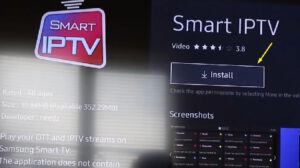
- Now after installing, launch the Smart IPTV app.
- As you start the app, a new screen will open in your TV display and you will see the Loading portal written on it. At that time, you have to press enter or OK button from your TV remote and you will be directed into system settings. Do this step carefully.
- In system settings, select Device info option and open it.
- A new window will appear, here you have to select the System settings portal to enter in it.
- You’ll be provided with general information about your LG Smart TV. From here, note down the Device MAC address and Virtual MAC address carefully.
- Now visit this website www.siptv.eu/mylist using a suitable browser in your mobile or PC
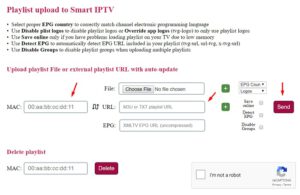
- Now Enter the Device MAC address of TV and subscription URL (provided by Shark TV)
- Click On Send
- Now you will receive a message at the bottom of your window – 1 URL added! Restart your App
- Now Go back to your home screen and launch the Smart IPTV App on LG TV
- That’s all! Load your favorite channels and enjoy IPTV on LG Smart TV
Performing these steps successfully, you can easily enable IPTV on your LG Smart TV. Go ahead and enjoy unlimited streaming With Smart IPTV. If you are looking for most affordable IPTV service provider then you can pick one of our IPTV plan.


